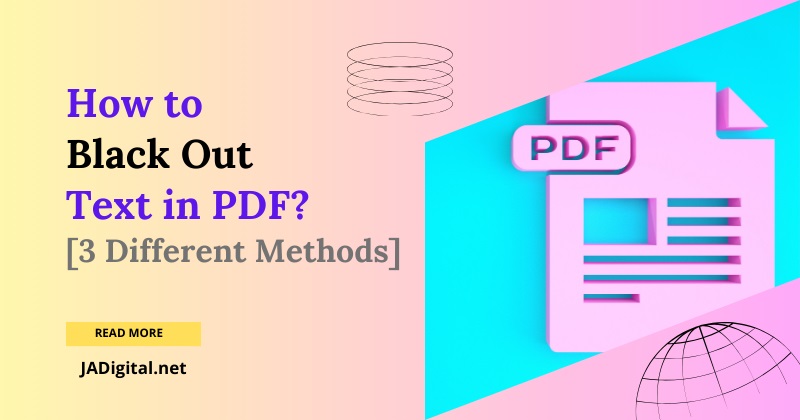In today’s digital age, protecting sensitive information is paramount. Whether you’re handling personal data, confidential business documents, or legal papers, ensuring that sensitive information is properly redacted is crucial. Blacking out text in PDFs, also known as redaction, is a common method to achieve this. This article will explore various tools and methods to effectively black out text in PDFs, ensuring your confidential information remains secure.
Quick Navigation
Methods for Blacking Out Text in PDF
1. Using Free Online Tools: Smallpdf
Smallpdf offers a user-friendly online tool for redacting text in PDFs. Here’s how you can use it:
- Accessing the Smallpdf PDF Editor: Visit the Smallpdf website and navigate to the PDF editor.
- Uploading the PDF: Drag and drop your PDF file into the editor.
- Using Shape Tools to Cover Text: Select the rectangle shape tool to create a black box over the text you want to redact.
- Adjusting Color and Size: Ensure the rectangle is filled with black color and adjust its size to cover the text completely.
- Saving the Redacted PDF: Once all sensitive information is covered, save the edited PDF to your device.
Pros:
- Easy to use with a straightforward interface.
- No need to download software.
Cons:
- Limited to one free redaction per day.
- Requires an internet connection.
2. Using Adobe Acrobat Pro DC
Adobe Acrobat Pro DC is a powerful tool for PDF redaction, offering comprehensive features for secure document handling.
- Opening the PDF in Adobe Acrobat Pro DC: Launch Adobe Acrobat and open your PDF file.
- Using the Redact Tool:
- Select the “Redact” tool from the Tools menu.
- Highlight the text or images you want to redact.
- Apply the redactions, which will replace the selected content with black boxes.
- Saving the Redacted Document: Save the document to ensure all redactions are permanent.
Additional Features:
- Sanitize Document: This feature removes hidden information, such as metadata, JavaScript, and form fields, ensuring no sensitive data is left behind.
- Custom Redaction Codes: You can add custom text or codes over redacted areas for additional context.
Pros:
- Comprehensive redaction and sanitization features.
- Suitable for professional use.
Cons:
- Requires a subscription to Adobe Acrobat Pro DC.
- May have a steeper learning curve for new users.
3. Using Xodo Online PDF Redactor
Xodo provides an efficient and secure method for redacting PDFs, available on multiple platforms.
- Accessing Xodo’s Free Online Redaction Tool: Visit the Xodo website or download the Xodo app on your device.
- Steps for Permanent Redaction:
- Open the PDF in Xodo.
- Use the redaction tool to mark the text you want to black out.
- Customize the redaction style, including fill color and opacity.
- Apply the redactions and save the document.
Pros:
- Available on multiple devices and operating systems.
- Offers a free trial for additional features.
Cons:
- Redaction is a Pro feature on mobile, requiring a subscription for extensive use.
- Limited free usage per day.
Tips and Considerations
When redacting PDFs, it’s essential to ensure that the redaction is permanent and cannot be reversed. Here are some tips to keep in mind:
- Permanent Redaction vs. Simple Covering: Ensure that the redaction tool you use permanently removes the text, rather than just covering it. Simple covering can be bypassed by copying and pasting the text into another document.
- Handling Scanned PDFs: For scanned documents, use Optical Character Recognition (OCR) to convert the scanned image into editable text before redaction.
- Verification: Always double-check the redacted document to ensure no sensitive information is visible or recoverable. This can be done by attempting to copy and paste the redacted text to see if it’s still accessible.
Conclusion
Blacking out text in PDFs is a critical task for maintaining the confidentiality of sensitive information. Whether you choose free tools like Smallpdf and Xodo or opt for professional software like Adobe Acrobat Pro DC, it’s important to follow best practices to ensure the redaction is effective and irreversible. By selecting the right tool and method for your needs, you can protect your information and maintain the integrity of your documents.
Last Updated on November 26, 2024 by JADigital Editorial