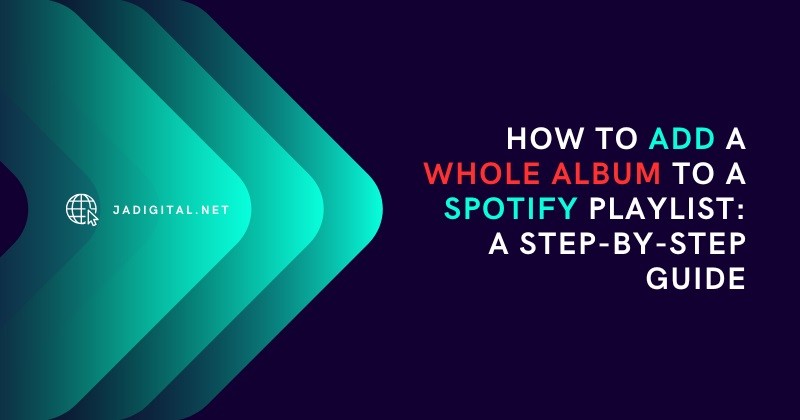Last Updated on May 16, 2025 by jadigital.net
While Spotify revolutionized music streaming with its vast library, one feature remains conspicuously absent: a native “Add Album to Playlist” button. This guide details four platform-specific methods, third-party solutions, and expert curation strategies to overcome this limitation. Updated for Spotify’s 2025 interface changes, we cover:
- Desktop vs mobile workflow differences
- Hidden keyboard shortcuts for power users
- Legal limitations affecting track availability
- Organization systems for album collectors
Prerequisites Table
| Requirement | Free Account | Premium Account | Notes |
|---|---|---|---|
| Add to playlist | ✓ | ✓ | Mobile requires track-by-track |
| Drag-and-drop | Desktop only | Desktop only | Not available on web player |
| Third-party tools | Limited | Full access | Authorization required |
| Playlist length | 10,000 songs | 10,000 songs | Includes all versions/remixes |
Section 1: Platform-Specific Methods
Desktop Application (Windows/macOS)
Method 1: Batch Selection
- Navigate to desired album
- Press
Ctrl+A(Win) /Cmd+A(Mac) to select all tracks - Right-click → Add to Playlist → Choose existing or create new
(Pro Tip: UseCtrl+Shift+Nto create playlist without leaving album view)
Method 2: Drag-to-Sidebar
- In Your Library → Albums, hover over album art
- Click-hold album title and drag to playlist in left sidebar
- Confirm addition (icon changes to ✓)
Mobile Apps (iOS/Android)
Method 1: Manual Multi-Select
- Open album → Tap ⋯ menu → Select songs
- Press-select first track → Swipe down to select all
- Choose Add to Playlist from bottom toolbar
Method 2: Library Merge
- Like entire album (❤️ icon)
- Go to Playlist → Add Songs → Filter by Liked Songs
- Sort by Recently Added → Select new album tracks
Warning: Mobile track order follows playlist settings—use Sort by Custom to maintain album sequence.
Section 2: Advanced Solutions
Third-Party Tool Comparison
| Service | Cost | Batch Limit | Automation | Spotify Auth |
|---|---|---|---|---|
| TuneMyMusic | Free | 500 tracks | ✓ | ✓ |
| Soundiiz | $4.5/mo | Unlimited | ✓ | ✓ |
| SpotiFlow | Free | 100 tracks | ✗ | ✗ |
Implementation Steps for TuneMyMusic:
- Export album URL from Spotify Share menu
- Paste into TuneMyMusic’s Transfer tool
- Map tracks → Select destination playlist
- Start transfer (takes 2-5 mins for 15-track album)
Organizational Framework
Album-First Playlist Architecture:
Music Collection/
├── Artist Discographies/
│ ├── [Artist A] Complete Works
│ └── [Artist B] Studio Albums
├── Genre Archives/
│ ├── 90s Hip-Hop Essentials
│ └── Classical Masterpieces
└── Mood Catalogs/
├── Study Focus Flow
└── Vintage Summer VibesBest Practice: Use emojis in playlist names (🎵│Complete Discography) for visual scanning.
FAQ: Technical Constraints
Q: Why do some tracks appear greyed out after adding?
A: Regional licensing restrictions (check at Spotify Availability)
Q: Can I automate album updates when artists release new tracks?
A: No—Spotify treats deluxe editions and re-releases as separate albums
Q: Optimal playlist size for performance?
A: Keep under 3,000 tracks to prevent app lag during scrolling
Future Trends
With Spotify’s recent acquisition of [music discovery platform Soundeon], industry analysts predict:
- AI-powered auto-playlist expansion coming Q3 2025
- Collaborative album curation tools for artists
- NFT-gated playlist features (controversial)
Conclusion
While awaiting native album-to-playlist support, combine manual methods with tools like Soundiiz for large collections. Remember to:
- Audit playlists quarterly for broken tracks
- Use Enhanced feature judiciously—it disrupts album flow
- Bookmark Spotify Community for feature updates
What album are you preserving today? Share your curation philosophy @SpotifyCares #AlbumArchivist