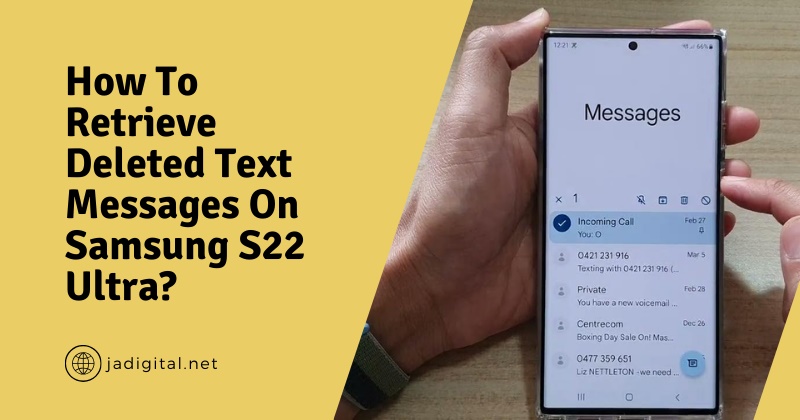Text messages often carry vital information, from work-related communication to cherished personal conversations. Losing them due to accidental deletion can be frustrating and stressful. Thankfully, there are ways to recover deleted messages on your Samsung S22 Ultra. This guide explores practical methods to help you retrieve them and prevent future data loss.
Check Samsung Cloud Backup
Samsung Cloud offers a built-in backup solution for users to store their data, including text messages. However, this feature works only if you’ve enabled backup settings beforehand. Here’s how to check and restore messages from Samsung Cloud:
- Open Settings: Navigate to the “Settings” app on your Samsung S22 Ultra.
- Access Samsung Cloud: Select “Accounts and Backup” and then tap “Samsung Cloud.”
- Check Backup Status: Look for “Restore Data” and see if text messages are included in your latest backup.
- Restore Messages: If a backup exists, select the appropriate data to restore and follow the prompts.
Keep in mind that restoring from Samsung Cloud may overwrite recent messages. Double-check the backup’s date to ensure you won’t lose any newly received texts.
Use Google Drive Backup
Google Drive is another excellent backup tool, especially for Android users who frequently sync their devices. Many Samsung S22 Ultra owners may already have their messages backed up without realizing it. Here’s how to retrieve them:
- Open Google Drive: Access the Google Drive app or navigate to “Settings” > “Google” > “Backup.”
- Verify Backup: Check if text messages are part of the synced data.
- Restore Messages: To restore messages, you’ll need to reset your device to factory settings and log in with your Google account. During setup, select the option to restore backed-up data.
While effective, this method involves a complete device reset, so ensure you back up other essential data beforehand.
Use Samsung Smart Switch
Samsung Smart Switch is a versatile tool designed to transfer and back up data between devices. If you’ve used Smart Switch previously to back up your S22 Ultra, retrieving deleted messages becomes straightforward:
- Install Smart Switch: Download the Smart Switch software on your computer if you haven’t already.
- Connect Your Phone: Use a USB cable to connect the Samsung S22 Ultra to your computer.
- Restore Data: Open the Smart Switch application and select the “Restore” option. Choose the latest backup file and follow the prompts to recover your text messages.
This method is ideal if you regularly use Smart Switch for backups. It’s worth noting that Smart Switch can also transfer other data like contacts, photos, and apps.
Utilize Third-Party Recovery Apps
Several third-party apps specialize in recovering deleted data from smartphones. These apps scan your device’s storage for remnants of deleted messages and attempt to retrieve them. Popular options include:
- Dr.Fone – Data Recovery: A comprehensive tool with high success rates for recovering deleted text messages, photos, and other files.
- Tenorshare UltData: Known for its user-friendly interface and quick scanning capabilities.
- iMobie PhoneRescue: Offers tailored recovery solutions for Android users.
To use these apps:
- Download and install the app on your computer.
- Connect your Samsung S22 Ultra using a USB cable.
- Enable USB debugging on your phone via Developer Options in the settings menu.
- Run a scan for deleted messages and follow the instructions to recover them.
Be cautious when choosing a third-party app. Opt for reputable providers with positive reviews and avoid those requiring unnecessary permissions or posing security risks.
Contact Your Service Provider
In some cases, your mobile service provider may retain a record of text messages for a limited period. Providers often have strict privacy policies, but they might assist in recovering deleted messages if you request:
- Reach Out to Customer Service: Call or email your service provider’s support team.
- Provide Necessary Details: Share information such as your phone number, message timestamp, and recipient details.
- Request a Message History: Ask if they can retrieve the deleted messages or provide access to your messaging history.
This method’s success depends on your provider’s policies and local regulations regarding data retention.
Prevent Future Data Loss
Recovering deleted messages can be a hassle, so it’s better to take preventive measures to avoid similar issues in the future. Here are some tips to safeguard your messages:
- Enable Auto-Backup: Regularly back up your text messages to Samsung Cloud or Google Drive. Both platforms offer automated backup settings for convenience.
- Use Backup Apps: Consider third-party apps like SMS Backup & Restore to create additional copies of your messages.
- Archive Important Messages: Move critical conversations to a secure folder or use apps designed for archiving text messages.
- Avoid Deleting Messages in Bulk: Carefully review messages before performing bulk deletions to prevent accidental loss.
Conclusion
Losing text messages on your Samsung S22 Ultra doesn’t have to be permanent. From checking backups on Samsung Cloud and Google Drive to leveraging tools like Smart Switch or third-party recovery apps, several effective solutions exist to retrieve your lost data. While these methods vary in complexity and success rates, they all underscore the importance of proactive backup habits. Regularly backing up your messages ensures that valuable conversations remain accessible, even in unexpected situations.