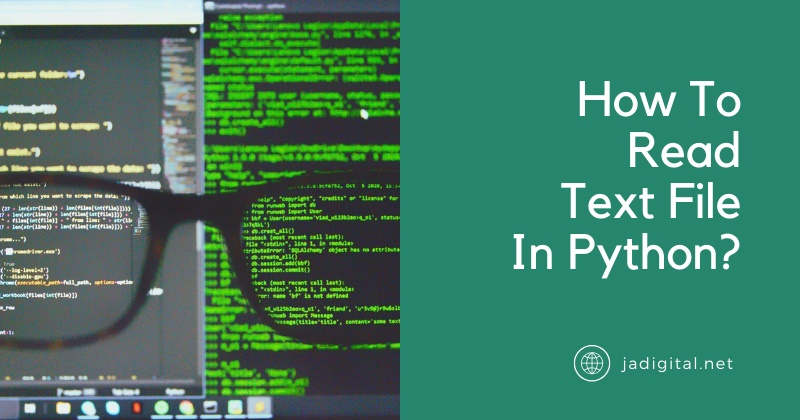Python is a versatile programming language known for its simplicity and readability. One of its strengths lies in its robust handling of text files, a critical task in data processing, automation, and application development. Whether you are analyzing data logs, parsing configuration files, or processing large datasets, Python provides several methods to read text files efficiently and effectively. This article explores various approaches to reading text files in Python, complete with examples, challenges, and best practices.
Basics of Reading Text Files in Python
Text files, as the name suggests, store plain text data. Unlike structured formats such as CSV or JSON, plain text files do not have predefined delimiters or structures, making them versatile for a wide range of applications. Python’s built-in functions make it incredibly easy to read and manipulate text files, providing developers with a straightforward approach compared to other programming languages.
Python uses the open() function as its primary tool to interact with files. This function allows you to open a file in various modes, such as read (r), write (w), and append (a). For reading text files, the r mode is commonly used. Once a file is opened, its contents can be read into memory for further processing.
Opening and Reading Text Files
Using the open() Function
The open() function is the most basic method to read a file in Python. Here’s a breakdown of its syntax and usage:
file = open('example.txt', 'r')
content = file.read()
print(content)
file.close()In this example, the open() function opens the file example.txt in read mode (r). The read() method reads the entire file into a string, which can then be printed or processed. The close() method ensures the file is closed after use, freeing up system resources.
Reading Line by Line
Sometimes, it is more efficient to read a file line by line, especially for large files. The readline() method is useful for this purpose:
file = open('example.txt', 'r')
line = file.readline()
while line:
print(line.strip())
line = file.readline()
file.close()Here, the readline() method reads one line at a time, and the strip() method removes any trailing newline characters.
Reading All Lines as a List
If you need all lines at once, the readlines() method can be used. This method reads the entire file and returns a list where each line is an element:
file = open('example.txt', 'r')
lines = file.readlines()
for line in lines:
print(line.strip())
file.close()This approach is useful when you need to iterate over the file’s contents multiple times.
Context Managers (with Statement)
Using the with statement is the recommended way to handle files in Python. It automatically manages file resources and ensures the file is properly closed, even if an exception occurs:
with open('example.txt', 'r') as file:
content = file.read()
print(content)This approach is concise, safe, and adheres to best practices in Python programming.
Practical Examples
Reading and Printing File Content
To read and print a file’s content line by line, you can use:
with open('example.txt', 'r') as file:
for line in file:
print(line.strip())This method is memory-efficient because it processes the file incrementally instead of loading it entirely into memory.
Processing Large Files
For large files, reading line by line prevents memory overload. Here’s an example:
with open('large_file.txt', 'r') as file:
for line in file:
process(line) # Replace 'process' with your custom functionThis approach allows you to handle gigabytes of data without crashing your program.
Reading Specific Lines
To read specific lines, you can use a combination of enumerate() and line iteration:
with open('example.txt', 'r') as file:
for index, line in enumerate(file):
if index == 4: # Example: Read the 5th line (index starts from 0)
print(line.strip())Handling Encodings
To read files with different encodings, specify the encoding parameter in the open() function:
with open('example.txt', 'r', encoding='utf-8') as file:
content = file.read()
print(content)This is particularly important when working with multilingual or special-character text files.
Common Challenges and Solutions
FileNotFoundError
If a file is missing, Python raises a FileNotFoundError. You can handle this using a try-except block:
try:
with open('nonexistent.txt', 'r') as file:
content = file.read()
except FileNotFoundError:
print("File not found. Please check the file path.")Handling File Paths
Use absolute paths for files located in different directories or use Python’s os module to construct paths dynamically:
import os
file_path = os.path.join('folder', 'example.txt')
with open(file_path, 'r') as file:
content = file.read()Managing Large Files
For very large files, consider using generators to process data incrementally:
def read_large_file(file_path):
with open(file_path, 'r') as file:
for line in file:
yield line.strip()
for line in read_large_file('large_file.txt'):
print(line)Best Practices for Reading Text Files
- Close Files Properly: Always close files after use, or use
withstatements to handle them automatically. - Validate File Paths: Check if the file exists before attempting to read it.
- Handle Encodings: Specify encodings to avoid errors with special characters.
- Use Modular Code: Write reusable functions for file operations to simplify your workflow.
Advanced Techniques
Using Libraries Like pandas
For structured text files like CSVs, the pandas library is a powerful tool:
import pandas as pd
data = pd.read_csv('example.csv')
print(data.head())Reading Gzipped Files
Python’s gzip module allows you to read compressed text files:
import gzip
with gzip.open('example.txt.gz', 'rt') as file:
content = file.read()
print(content)Asynchronous File Reading
For high-performance applications, asynchronous file reading with aiofiles can be used:
import aiofiles
import asyncio
async def read_file():
async with aiofiles.open('example.txt', 'r') as file:
content = await file.read()
print(content)
asyncio.run(read_file())Conclusion
Python’s text file handling capabilities are both versatile and straightforward, making it a preferred choice for developers. From simple open() operations to advanced techniques like asynchronous reading, Python provides tools for every use case. By following best practices and handling common challenges, you can effectively work with text files and enhance your projects. Experiment with these methods and explore how they fit into your workflows, paving the way for efficient and scalable file handling in Python.