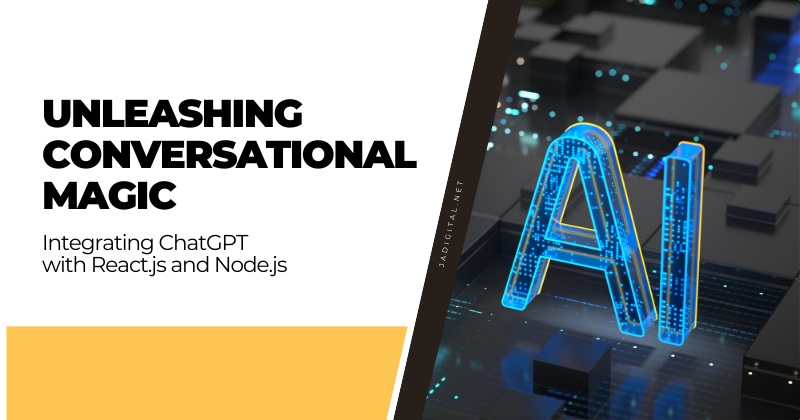With the advancements in artificial intelligence, conversational AI has become an essential component in modern applications. OpenAI’s ChatGPT is at the forefront of this revolution, providing developers with a powerful tool to create interactive, human-like conversations. Integrating ChatGPT with popular frameworks like React.js and Node.js can help create seamless, real-time user experiences. In this article, we’ll explore integrating ChatGPT with React.js and Node.js to build a dynamic, responsive chatbot application.
Introduction to ChatGPT
ChatGPT, developed by OpenAI, is a large language model that leverages deep learning techniques to understand and generate human-like text. It is capable of answering questions, generating creative content, engaging in conversation, and much more. The versatility of ChatGPT makes it an excellent choice for developers looking to enhance their applications with natural language processing capabilities.
Integrating ChatGPT into a web application involves setting up a client-server architecture where the frontend (React.js) communicates with the backend (Node.js), which in turn interacts with the OpenAI API. This approach ensures efficient handling of requests, security, and scalability.
Setting Up the Development Environment
Before diving into the integration, ensure you have the following prerequisites installed:
- Node.js: A JavaScript runtime that allows you to build scalable server-side applications.
- React.js: A JavaScript library for building user interfaces.
- npm or yarn: Package managers for Node.js to manage dependencies.
Create a new project directory and initialize a Node.js project:
bashCopy codemkdir chatgpt-react-node
cd chatgpt-react-node
npm init -yNow, set up the backend with Express, a popular web framework for Node.js:
bashCopy codenpm install express axios dotenvFor the frontend, create a new React project within the same directory using Create React App:
npx create-react-app client
cd client
npm install axios3. Setting Up the Backend with Node.js
Create a basic Express server to handle requests from the React frontend and communicate with the OpenAI API. Inside the root directory of your Node.js project, create a file named server.js:
// server.js
const express = require('express');
const axios = require('axios');
const cors = require('cors');
require('dotenv').config();
const app = express();
const PORT = process.env.PORT || 5000;
app.use(cors());
app.use(express.json());
app.post('/chat', async (req, res) => {
const { message } = req.body;
try {
const response = await axios.post(
'https://api.openai.com/v1/engines/davinci/completions',
{
prompt: message,
max_tokens: 150,
n: 1,
stop: null,
temperature: 0.7,
},
{
headers: {
'Content-Type': 'application/json',
Authorization: `Bearer ${process.env.OPENAI_API_KEY}`,
},
}
);
res.json({ response: response.data.choices[0].text });
} catch (error) {
console.error('Error fetching from OpenAI API:', error);
res.status(500).send('Internal Server Error');
}
});
app.listen(PORT, () => {
console.log(`Server running on port ${PORT}`);
});In this code, we create an Express server that listens for POST requests on the /chat route. It sends the message received from the React frontend to the OpenAI API and responds with the generated text.
Create a .env file in the root directory to store your OpenAI API key:
OPENAI_API_KEY=your-openai-api-key4. Building the Frontend with React.js
Next, set up the React component to serve as the user interface for interacting with ChatGPT. In the client/src directory, create a new component called Chatbot.js:
// Chatbot.js
import React, { useState } from 'react';
import axios from 'axios';
const Chatbot = () => {
const [input, setInput] = useState('');
const [messages, setMessages] = useState([]);
const sendMessage = async (e) => {
e.preventDefault();
if (!input.trim()) return;
const userMessage = { sender: 'user', text: input };
setMessages([...messages, userMessage]);
try {
const response = await axios.post('http://localhost:5000/chat', {
message: input,
});
const botMessage = { sender: 'bot', text: response.data.response };
setMessages([...messages, userMessage, botMessage]);
setInput('');
} catch (error) {
console.error('Error communicating with the server:', error);
}
};
return (
<div className="chatbot">
<div className="messages">
{messages.map((msg, index) => (
<div key={index} className={`message ${msg.sender}`}>
{msg.text}
</div>
))}
</div>
<form onSubmit={sendMessage}>
<input
type="text"
value={input}
onChange={(e) => setInput(e.target.value)}
placeholder="Type your message..."
/>
<button type="submit">Send</button>
</form>
</div>
);
};
export default Chatbot;
This component allows users to input a message, which is then sent to the backend server. The server processes the input, sends it to the OpenAI API, and returns the response, which is displayed as a chat message.
5. Styling the Chat Interface
To enhance the user experience, add some basic styles. Create a Chatbot.css file in the same directory and import it into Chatbot.js:
/* Chatbot.css */
.chatbot {
width: 400px;
margin: 20px auto;
border: 1px solid #ddd;
border-radius: 10px;
padding: 10px;
}
.messages {
height: 300px;
overflow-y: auto;
margin-bottom: 10px;
padding: 5px;
border: 1px solid #ccc;
border-radius: 5px;
}
.message {
margin: 5px 0;
padding: 10px;
border-radius: 5px;
}
.message.user {
background-color: #d1e7dd;
text-align: right;
}
.message.bot {
background-color: #f8d7da;
text-align: left;
}
form {
display: flex;
gap: 10px;
}
input {
flex: 1;
padding: 10px;
border: 1px solid #ccc;
border-radius: 5px;
}
button {
padding: 10px;
border: none;
background-color: #007bff;
color: #fff;
cursor: pointer;
border-radius: 5px;
}
button:hover {
background-color: #0056b3;
}These styles ensure a clean and readable chat interface, enhancing the user experience by visually distinguishing between user and bot messages.
6. Running the Application
Now, run the backend and frontend servers to test the integration:
1. Start the backend server:
node server.js2. Start the React frontend:
cd client
npm startVisit http://localhost:3000 in your browser, and you should see your chatbot in action, capable of responding to your queries in real-time.
7. Conclusion
Integrating ChatGPT with React.js and Node.js unlocks a world of possibilities for developers looking to create engaging, interactive applications. By following this guide, you have learned how to set up a complete client-server application that connects with ChatGPT, enabling you to leverage the power of conversational AI in your projects. Whether you’re building a customer support chatbot, an educational assistant, or a creative companion, the combination of ChatGPT, React, and Node.js provides a robust foundation for building intelligent conversational interfaces.
Last Updated on November 26, 2024 by JADigital Editorial