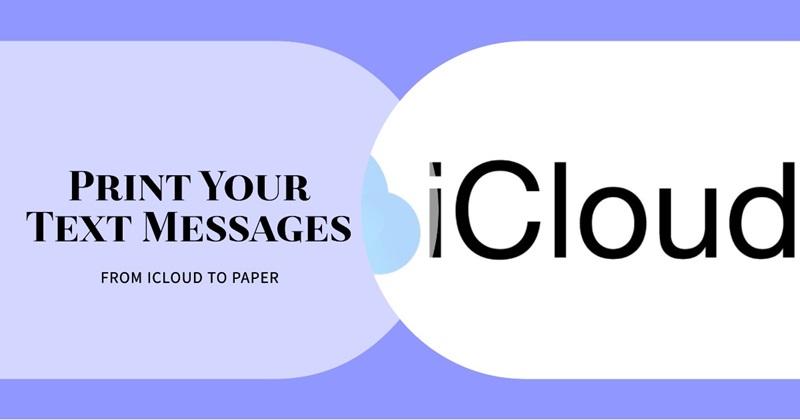Printing text messages from iCloud can be a useful way to save records of important conversations or to keep physical copies of memorable chats. This guide will walk you through the process step by step.
Quick Navigation
Step 1: Accessing iCloud
First, ensure that your text messages are being backed up to iCloud. This can be checked on your iPhone by going to Settings > [your name] > iCloud > Messages. If the toggle next to Messages is green, your texts are being backed up.
Step 2: Accessing Messages
There isn’t a direct way to access only your messages on iCloud.com as Apple does not provide a specific Messages app for iCloud on the web. Therefore, you must access your messages through another Apple device where you are signed in, or use a third-party app designed to access and manage iCloud backups.
Step 3: Using a Mac
If you have a Mac, you can easily print messages directly.
- Open Messages: Ensure you are signed in with the same Apple ID used on your iPhone.
- Select a Conversation: Find the conversation you want to print.
- Print Messages: Go to File > Print in the menu bar or press
Command + P. Adjust the print settings according to your preference and click Print.
Step 4: Using a PC with Third-Party Software
On a PC, since there’s no native Apple application to view messages, you will need to use third-party software. Programs like iExplorer, Dr.Fone, or AnyTrans can be installed on your computer to access iCloud backups. Here’s a general guide to using such software:
- Download and Install: Choose and download a reliable third-party application that supports accessing iCloud text messages.
- Log in to iCloud: Open the application and sign in with your Apple ID. You will need to ensure that two-factor authentication is available.
- Access Messages: Follow the software’s instructions to access and download the messages from iCloud.
- Print Messages: Once downloaded, you can print them directly from the software interface, often found under a Print or Export option.
Step 5: Using iPhone and Email
If you prefer not to use third-party software, you can email the texts to yourself and print them from a computer:
- Open Messages on iPhone: Go to the desired conversation.
- Select Messages: Tap and hold on to any of the texts you want to save, tap More, and then select all the texts you need.
- Email Texts: Click on the arrow in the lower-right corner, choose Email, and send the selected messages to yourself.
- Print from Email: Open your email on a computer, open the message, and print it using your email service’s print option.
Conclusion
Printing text messages from iCloud involves a few steps and, in some cases, the use of third-party software. Whether using a Mac, a PC, or just your iPhone and an email account, you can keep a hard copy of your important conversations. Always ensure you are protecting your privacy and security, especially when using third-party applications.
Last Updated on November 26, 2024 by JADigital Editorial