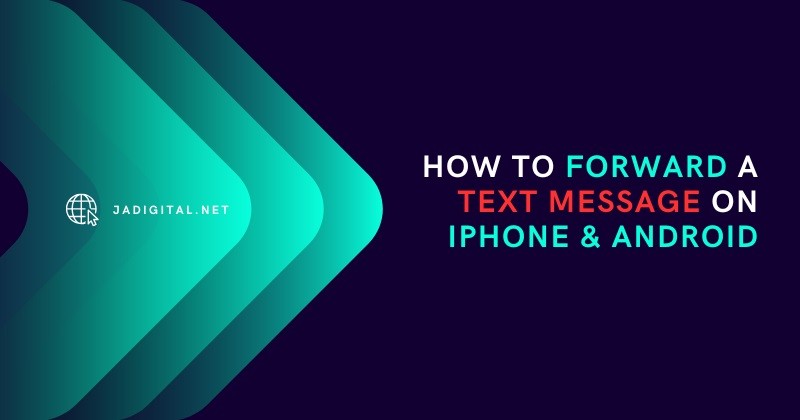Last Updated on May 18, 2025 by jadigital.net
Have you ever wanted to share a funny or important text with someone else? It’s a common need in our connected world.
Whether you’re using an iPhone or Android device, forwarding a text message is a simple task that can be done in just a few taps. This process allows you to quickly send information to friends, family, or colleagues without retyping the same message.
Texting forms a major part of our daily communication, often including snippets of information we need to pass on. Maybe it’s an address, a special offer, or a quick update. Knowing how to forward a message becomes essential. This introduction will guide you through the steps to forward text messages on both iPhone and Android devices. We’ll keep it simple, so even if you’re not tech-savvy, you’ll be able to share messages with ease. By the end of this, you’ll be able to handle this basic yet crucial phone function without second-guessing. Let’s dive in and demystify the process, ensuring you’re equipped to keep the information flowing whenever you need to.

Credit: www.msn.com
Introduction To Text Message Forwarding
Text message forwarding lets you send messages to others. It works on iPhone and Android devices. You might want to forward a text for many reasons. Maybe you got a message that has info a friend needs. Or you want to share a funny text with someone else.
Sharing is easy once you know the steps. You can send texts to one person or a group. This can save time. It means you don’t have to retype messages. Just choose the message, tap, and send to others. It’s that simple.

Credit: support.apple.com
Forwarding Text Messages On Iphone
To forward a text on your iPhone, first open the message. Touch and hold the text you want to send on. Four options will pop up. Click “More…”. A checkmark will appear next to the text. Tap the arrow at the bottom right corner. Choose a contact to forward the message to. Then hit send.
Trouble with forwarding? Check a few things. Make sure your iOS is up to date. If not, update it. Sometimes, restarting your iPhone helps. Press and hold the side button. Slide to power off. Wait a bit, then turn it back on. Still stuck? Contact Apple Support for more help.
When comparing iPhone 11 vs iPhone 12 mini, both support easy text message forwarding, but there are slight differences in user experience. The iPhone 12 mini’s compact design and newer chip offer faster responsiveness, while the iPhone 11 provides a larger display, which some users may prefer for managing messages.
Forwarding Text Messages On Android
Finding how to forward text messages on Android is easy. First, open your messaging app. Touch and hold the message you want to send to someone else. Look for the forward option. It might look like an arrow. Tap it. Choose who you want to send it to. Then, hit send. That’s it!
Sometimes, you might face problems. Maybe the forward option doesn’t show up. Make sure your app is up to date. Restarting your phone can help too. If problems continue, try using a different messaging app. There are many options out there.
Tips And Tricks For Efficient Message Forwarding
To keep your texts private, always check the recipient list. Make sure to send messages to the right people. This keeps your info safe. It’s easy to do on both iPhone and Android devices.
Group messages can get messy. To manage them well, name your group. Remove people who don’t need to be there. It helps everyone stay on topic. This works on iPhones and most Android phones.
| Task | iPhone | Android |
|---|---|---|
| Check Recipients | Before sending, tap the top. | Check the ‘To’ field carefully. |
| Name Group | Tap ‘i’, then enter a name. | Tap menu, choose ‘Group info’. |
| Remove Members | Swipe left on the name. | Press and hold, then remove. |
Remember, updating settings might be needed. Look for ‘Message’ settings on your device. It’s simple to find and change.
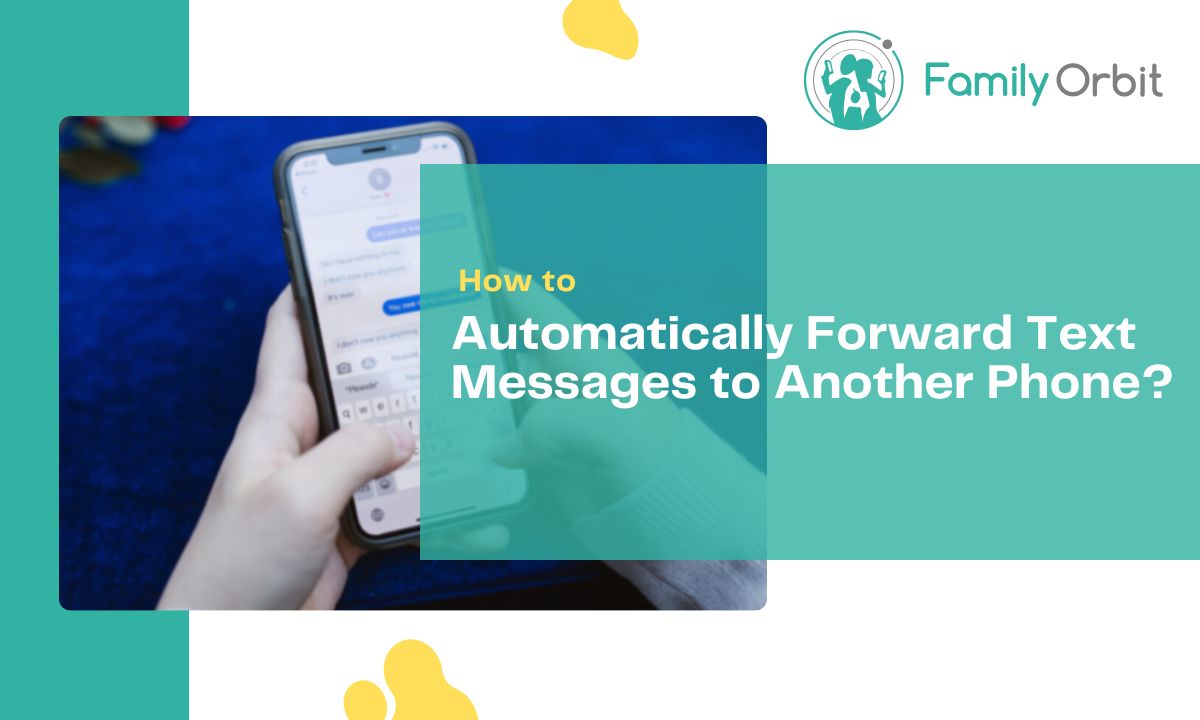
Credit: www.familyorbit.com
Conclusion
Mastering text forwarding on your iPhone or Android is simple. This guide showed every step. Now you know the tricks, sharing messages is a breeze. You’ve got the tools to keep conversations flowing. Remember, practice makes perfect. Try it out next time you get a text.
Sharing info with friends or saving messages is now at your fingertips. Text forwarding is just that easy. Keep this guide handy for future reference. Share it with friends who might find it helpful too. Happy texting!